Processing Transactions in Shopify
Overview
Based on your preference, PayBright can set you up on Auto-Capture or Authorize then Capture.
Authorize then Capture
When a customer completes a checkout transaction using PayBright, we authorize a charge for the amount of the transaction. The transaction enters a pending state and can be reviewed from the 'Pending Reports' section in the PayBright Portal. Authorized charges expire if you do not capture them before the capture deadline.
Tip: The default capture deadline is 30 days, but the period can be negotiated in your partnership agreement.
After PayBright authorizes a charge, you can perform the following actions on it in Shopify:
Capture
Capturing a charge does the following:
- Triggers the transfer process of funds from PayBright to the merchant
- Initiates the customer's billing cycle for Pay in 4 products
Merchants typically capture a charge after fulfilling the order. We recommend auto-capturing if you usually fulfill orders within a short time-period.
You can configure Shopify to auto-capture orders by setting 'Payment Authorization' to automatically capture payment for orders.
When a customer completes checkout with PayBright as their payment method, a new order appears in your Shopify order list. This charge appears in the PayBright portal as a pending transaction:
To capture the charge:
Step 1. On the main page, click Orders.
Step 2. Click on the order number.
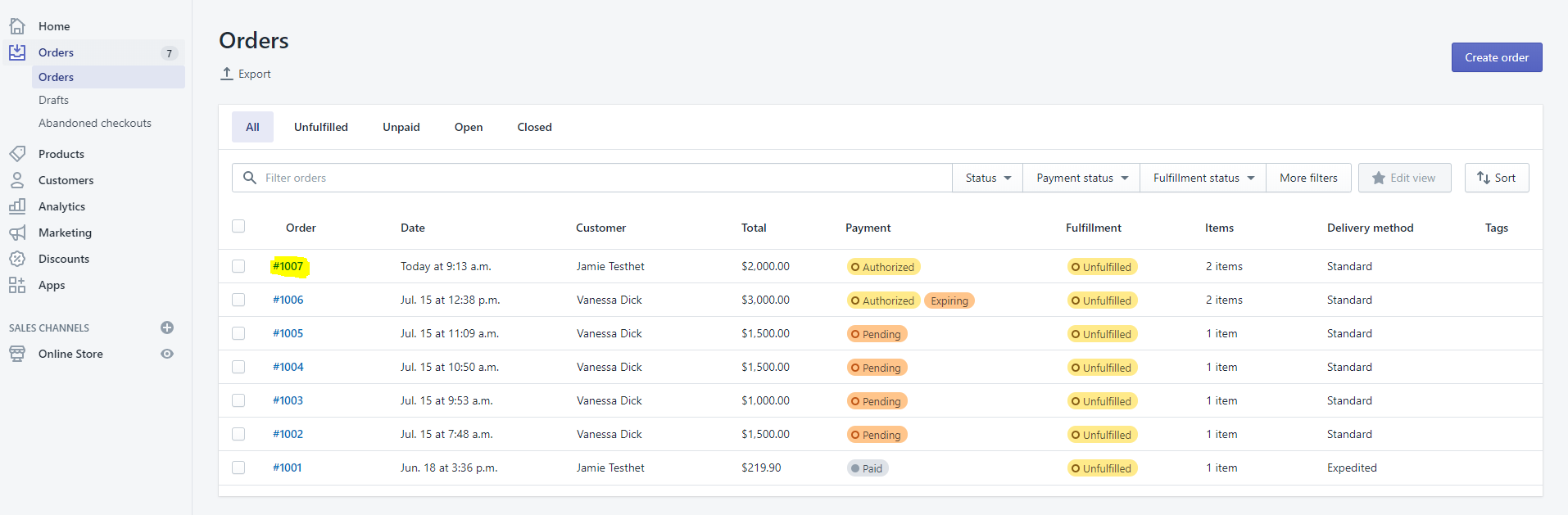
Step 3. Click Capture Payment.
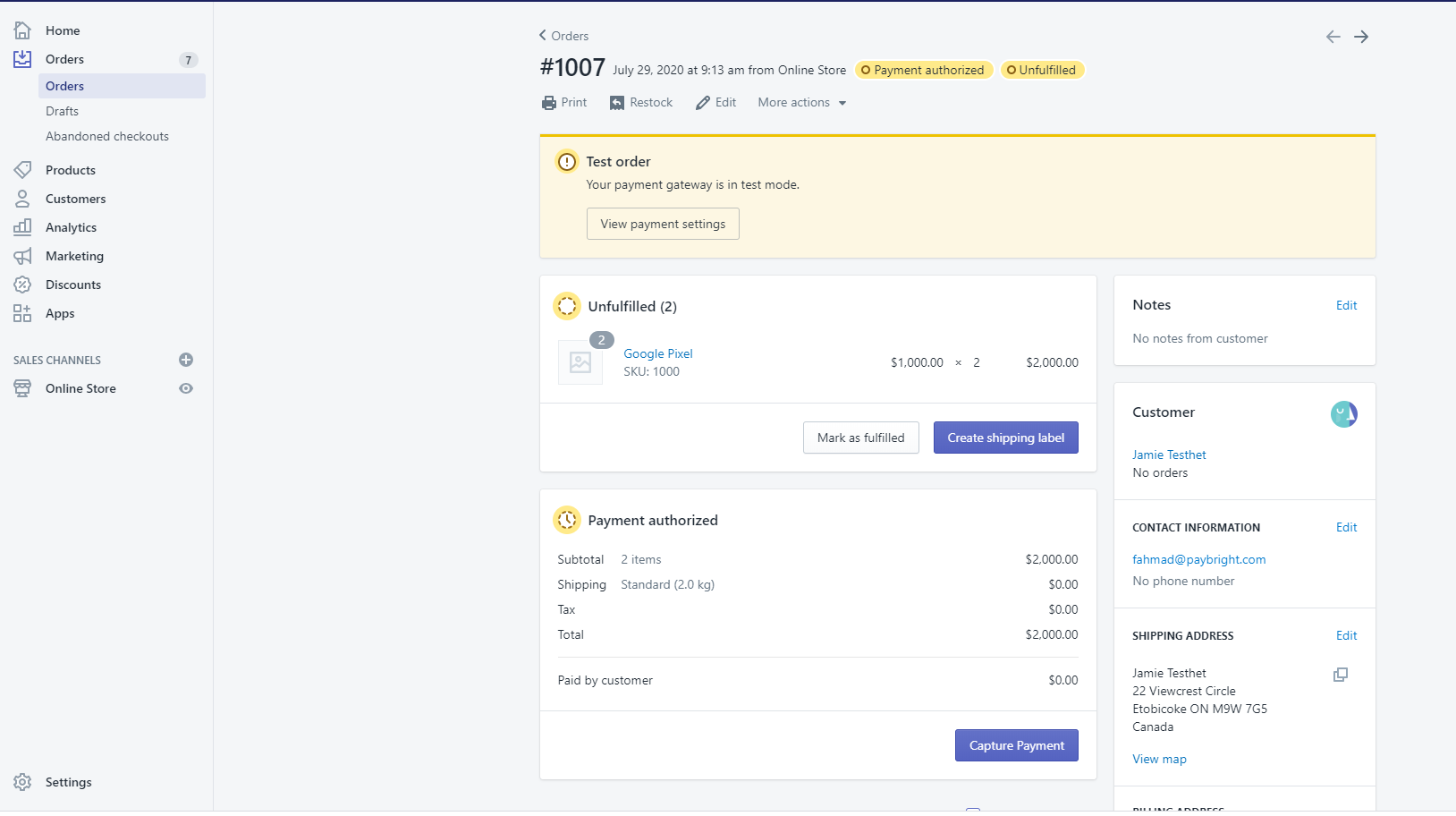
Step 4. Click Accept.
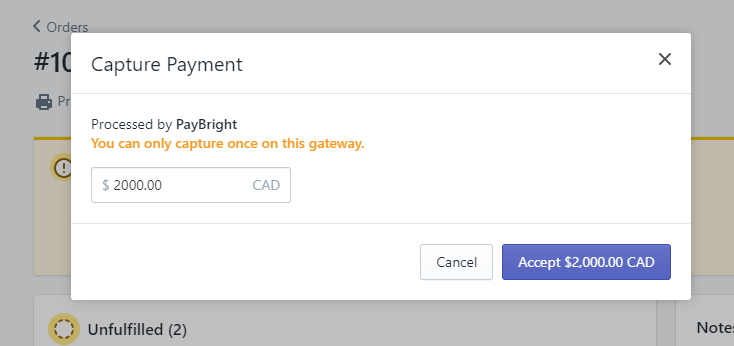
Auto-Capture
If your authentication and capture preference is set to Auto-Capture in Paybright and your Shopify payment settings for 'Payment Authorization' is set to automatically capture payment for orders, PayBright will capture the transaction the moment it is authorized. Shopify will capture the order mark it as 'Paid' in the Shopify dashboard.
Tip: You can view the order under Transactions report in Paybright portal.
Void
If you haven't yet captured a charge, you can cancel its authorization by voiding it. Voiding a charge is irreversible. You cannot perform a partial void with PayBright. If you want to do a partial void, you can perform a partial capture instead.
For more: Visit Shopify for information on voiding charges.
Refund
If you've already captured a charge, you can reverse it and refund the amount to the customer. PayBright will send an email to the customer notifying them of the refund.
For more: Visit Shopify for information on refunding charges.
Partial refund
If you've already captured a charge, you can reverse part of the charge and refund the specified amount to the customer. PayBright will send an email to the customer notifying them of the refunded amount.
For more: Visit Shopify for information on refunding charges.
Updated over 5 years ago